Integration
Related Articles
Starting Begini SDK integration
Begini SDK works in a BeginiAuthorize class.
Setup SDK Request
BeginiDataSdkOptions is the Class which will contain the request from your application to Begini SDK.
Begini SDK reads device data in order to create the most accurate credit score. That is,
Contacts, Calendar, Battery information, Bluetooth Information, Wifi information, Gallery, Location and Profile (includes Screen,volume,hardware and phone settings Information, ). BeginiDataSdkOptions lets you decide which of those device data can be accessed for your App.
Also the integration id,api key and uid must be passed to Begini SDK via BeginiDataSdkOptions request.
u_id= is the id of the user which can be decided by the client app, but for each user the u_id should be different.
func BeginiDataSdkOptions(
integration_id : String,
api_key : String,
u_id : String,
isContactsEnabled : Bool,
isProfileEnabled : Bool,
isBatteryEnabled : Bool,
isWifiEnabled : Bool,
isGalleryExifDataEnabled : Bool,
isCalendarEnabled : Bool,
isLocationEnabled : Bool,
isPiiHashingEnabled : Bool,
primaryColor : UIColor,
language: String,
delegate : BeginiAuthorizeDelegate,
presentingVC: UIViewController
)
Example initialization of BeginiDataSdkOptions
BeginiAuthorize.shared.BeginiDataSdkOptions(
integration_id : "621751ae4b75ebb46baa61e8",
api_key : "1b43fbc0-8ec8-419e-a7ec-9e31d2d05345",
u_id: customer_id,
isContactsEnabled : true,
isProfileEnabled : true,
isBatteryEnabled : true,
isWifiEnabled : true,
isGalleryExifDataEnabled : true,
isCalendarEnabled : true,
isLocationEnabled : true,
primaryColor : .red,
language: preferredLanguage,
delegate : self,
presentingVC: self
)
The non-mandatory permissions can be added according to the request that passing through the BeginiDataSdkOptions
That is, if isCalendarEnabled=true
<key>NSCalendarsUsageDescription</key>
<string>Having access to calendar events helps us determine how busy you are. We use this as a signal for building your credit score.</string>Needed to be added to your info.
Likewise
for isContactsEnabled=true
<key>NSContactsUsageDescription</key>
<string>We access your contacts details to determine a list of people you socialise with. This data helps us to then build a social graph to assist with your credit score. We will only use this data for your personal score and we will not contact any of these people in your contact list.</string>for isWifiEnabled=true
Enable access wifi information capability in xcodefor isLocationEnabled=true
<key>NSLocationWhenInUseUsageDescription</key>
<string>We study locational activity. This helps us estimate with a fair level of accuracy your most visited locations. We use this as a signal for building your credit score.</string>
Using Custom UI with BeginiDataSdkCore
To enable custom UI, use BeginiDataSdkCore. This provides flexibility to design custom UI components while integrating with the SDK.
Ensure that all required permissions (e.g. Calendar, Location, Contacts) are requested before initializing BeginiDataSdkCore.
Function Definition:
public func BeginiDataSdkCore(
integration_id: String,
api_key: String,
isContactsEnabled: Bool,
isProfileEnabled: Bool,
u_id: String,
isBatteryEnabled: Bool,
isWifiEnabled: Bool,
isGalleryExifDataEnabled: Bool,
isCalendarEnabled: Bool,
isLocationEnabled: Bool,
isPiiHashingEnabled: Bool,
primaryColor: UIColor,
language: String,
delegate: BeginiAuthorizeDelegate,
presentingVC: UIViewController,
useCustomUI: Bool = false
)
Sample Usage:
let deviceLanguage = Locale.preferredLanguages.first ?? "en"
let preferredLanguage = deviceLanguage.hasPrefix("th") ? "th" : "en"
let integration_id = "621751ae4b75ebb46baa61e8"
let api_key = "1b43fbc0-8ec8-419e-a7ec-9e31d2d05345"
BeginiAuthorize.shared.BeginiDataSdkCore(
integration_id: integration_id,
api_key: api_key,
u_id: email,
isBatteryEnabled: true,
isCalendarEnabled: true,
isContactsEnabled: true,
isGalleryExifDataEnabled: true,
isLocationEnabled: true,
isProfileEnabled: true,
isWifiEnabled: true,
isPiiHashingEnabled: true,
primaryColor: Utils.shared.theameColor,
language: preferredLanguage,
delegate: self,
presentingVC: self,
useCustomUI: true
)
Sample code for CustomUI:
import UIKit
import begini_ios_sdk
class CustomUIViewController: UIViewController {
@IBOutlet weak var progressView1: UIProgressView!
@IBOutlet weak var lblStatus: UILabel!
weak var progressUpdateDelegate: (any ProgressUpdateDelegate)?
override func viewDidLoad() {
super.viewDidLoad()
setupFacadeDelegates()
}
/// Configures the facade delegates
func setupFacadeDelegates() {
let facade = DataCollectionFacade.shared
facade.progressUpdateDelegate = self
facade.dataCollectionDelegate = self
}
override func viewWillAppear(_ animated: Bool) {
super.viewWillAppear(animated)
navigationController?.setNavigationBarHidden(true, animated: animated)
}
override func viewWillDisappear(_ animated: Bool) {
super.viewWillDisappear(animated)
navigationController?.setNavigationBarHidden(false, animated: animated)
}
}
extension CustomUIViewController : ProgressUpdateDelegate{
func progressUpdated(status: ProgressStatus) {
let progress: Float
switch status {
case .permission_requesting: progress = 0.2
case .data_colletion: progress = 0.4
case .data_sending: progress = 0.6
case .scroe_generating: progress = 0.8
case .completed: progress = 1.0
}
DispatchQueue.main.async {
self.progressView1.setProgress(progress, animated: true)
self.lblStatus.text = self.description(for: status)
}
}
func description(for status: ProgressStatus) -> String {
switch status {
case .permission_requesting:
return "Requesting Permissions..."
case .data_colletion:
return "Fetching Data..."
case .data_sending:
return "Sending Data..."
case .scroe_generating:
return "Generating Score..."
case .completed:
return "Process Completed"
}
}
}
extension CustomUIViewController: DataCollectionDelegate {
func dataSubmissionCompleted() {
DispatchQueue.main.async {
self.progressView1.setProgress(1.0, animated: true)
self.lblStatus.text = "Data Fetch Completed"
// Show alert for submission success
let alert = UIAlertController(
title: "Success",
message: "Submission Completed",
preferredStyle: .alert
)
alert.addAction(UIAlertAction(title: "OK", style: .default, handler: { _ in
// Dismiss the view controller after success
self.dismiss(animated: true)
}))
self.present(alert, animated: true)
}
}
func dataSubmissionFailed(message: String, code: String?) {
DispatchQueue.main.async {
let alert = UIAlertController(
title: "Submission Failed",
message: message,
preferredStyle: .alert
)
alert.addAction(UIAlertAction(title: "OK", style: .default, handler: { _ in
// Optionally, dismiss the view controller after failure
self.dismiss(animated: true)
}))
self.present(alert, animated: true)
}
}
func dataSubmissionCancelled(message: String) {
print("Submission Cancelled: \(message)")
}
}
extension CustomUIViewController : DataFetchCompletedDelegate{
// MARK: - DataFetchCompletedDelegate
func dataFetchCompleted() {
DispatchQueue.main.async {
self.lblStatus.text = "Data Fetch Completed"
}
}
}
extension CustomUIViewController: ProgressUpdatable {}
extension CustomUIViewController : BeginiAuthorizeDelegate{
func onAuthorizeStarted() {
print("status: onAuthorizeStarted")
}
func onAuthorizeComplete(status: AuthorizationStatus) {
print("status: \(status)")
DispatchQueue.main.async {
self.performSegue(withIdentifier: "showScoreScreen", sender: nil)
}
}
func onAuthorizeFailure(status: begini_ios_sdk.AuthorizationStatus, message: String, code: String?) {
print("status: \(status) message: \(message) code: \(code ?? "empty")")
DispatchQueue.main.async {
//MessageMethods.showError(message: message)
self.performSegue(withIdentifier: "showScoreScreen", sender: message)
}
}
func onAuthorizeCancelled(status: begini_ios_sdk.AuthorizationStatus, message: String) {
print("status: \(status)")
DispatchQueue.main.async {
// Show an alert dialog with the status message
let alert = UIAlertController(
title: "Authorization Cancelled",
message: "Status: \(status)\nMessage: \(message)",
preferredStyle: .alert
)
// Add an OK action
alert.addAction(UIAlertAction(title: "OK", style: .default, handler: { _ in
// Perform segue after dismissing the alert
self.performSegue(withIdentifier: "showScoreScreen", sender: message)
}))
// Present the alert
self.present(alert, animated: true, completion: nil)
}
}
func onStatusUpdate(status: begini_ios_sdk.ProgressStatus) {
let statusMessage: String
let progress: Float
switch status {
case .permission_requesting:
statusMessage = "Requesting Permissions..."
progress = 0.2
case .data_colletion:
statusMessage = "Fetching Data..."
progress = 0.4
case .data_sending:
statusMessage = "Sending Data..."
progress = 0.6
case .scroe_generating:
statusMessage = "Generating Score..."
progress = 0.8
case .completed:
statusMessage = "Authorization Process Completed"
progress = 1.0
}
}
}
Applying Theme
primaryColor is the theme color of the SDK. All the button colors and progress loaders will show in primaryColor.
For example:
BeginiAuthorize.shared.BeginiDataSdkOptions(
integration_id : "621751ae4b75ebb46baa61e8",
api_key : "1b43fbc0-8ec8-419e-a7ec-9e31d2d05345"
u_id: customer_id,
isContactsEnabled : true,
isProfileEnabled : true, ,
isBatteryEnabled : true,
isWifiEnabled : true,
isGalleryExifDataEnabled : true,
isCalendarEnabled : true,
isLocationEnabled : true,
primaryColor : .red,
delegate : self,
presentingVC: self
)
PII Hashing
Personally Identifiable Information (PII) includes any data that could potentially identify a specific individual. In the Begini SDK, sensitive data such as contact details and calendar event information can be hashed before being sent to our servers. This ensures that any identifiable information is obfuscated, providing an additional layer of privacy and security for your users.
Hashing converts PII into a fixed-length string, which is irreversible. This means even if the data is intercepted, it cannot be converted back into its original form.
When isPiiHashingEnabled is true, the SDK will automatically hash sensitive PII data before it is processed.
Contact Information Hashing
When fetching contact details, PII Hashing can be applied to contact names, phone numbers, and email addresses.
Calendar Event Organizer Hashing
Similarly, the organizer's name in calendar events can also be hashed if isPiiHashingEnabled is set to true
Language Translation Support
Overview
The Begini SDK can adapt its language to match the device’s preferred language setting, ensuring a seamless user experience for international audiences. The SDK currently supports English and Thai, switching between these based on the device's locale.
Implementing Language Translation
The SDK language is set using the language parameter in BeginiDataSdkOptions. By default, it uses the device's primary language. If the device’s language setting starts with "th" (for Thai), the SDK language will be set to Thai. Otherwise, it defaults to English.
Example Implementation
To integrate this feature, you can use the following code:
let deviceLanguage = Locale.preferredLanguages.first ?? "en"
let preferredLanguage = deviceLanguage.hasPrefix("th") ? "th" : "en"
BeginiAuthorize.shared.BeginiDataSdkOptions(
integration_id: integration_id,
api_key: api_key,
isContactsEnabled: true,
isProfileEnabled: true,
u_id: email,
isBatteryEnabled: true,
isWifiEnabled: true,
isGalleryExifDataEnabled: true,
isCalendarEnabled: true,
isLocationEnabled: true,
isPiiHashingEnabled: true,
primaryColor: Utils.shared.themeColor,
language: preferredLanguage, // Set language based on device preference
delegate: self,
presentingVC: self
)
How it Works
- Device Language Detection: The device’s preferred language is fetched using Locale.preferredLanguages.
- Conditional Language Selection: The app checks if the language code starts with "th" for Thai; if so, the preferredLanguage is set to "th", otherwise to "en".
Passing Language to SDK: The preferredLanguage variable is then passed to the SDK through the language parameter in BeginiDataSdkOptions, allowing the SDK to localize its interface and messages accordingly.
Handling SDK Result
Once you start the BeginiAuthorize you can receive the result of the SDK from BeginiAuthorizeDelegate.
public protocol BeginiAuthorizeDelegate : AnyObject{
func onAuthorizeStarted()
func onAuthorizeComplete(status: AuthorizationStatus)
func onAuthorizeFailure(status: AuthorizationStatus, message: String, code: String?)
func onAuthorizeCancelled(status: AuthorizationStatus, message: String)
func onStatusUpdate(status: ProgressStatus)
}
public enum AuthorizationStatus {
case success
case failed
case cancelled
}
public enum ProgressStatus {
case permission_requesting
case data_colletion
case data_sending
case scroe_generating
case completed
}
Results can be identified from BeginiAuthorizeDelegate.
When the authorization starts we will get the callback in func onAuthorizeStarted(). When the status changes we will get the callback on func onStatusUpdate(status: ProgressStatus) with progress status.
If the user canceled by pressing the back button, we will get the callback on func onAuthorizeCancelled(status: AuthorizationStatus, message: String).
If the result is failed, we will get the callback on func onAuthorizeFailure(status: AuthorizationStatus, message : String, code: String) with failed message and error code.
Error codes:
IOS0001 - Unexpected error
IOS0002 - Session canceled
IOS0003 - Session expired
IOS0004 - Session incomplete
IOS0005 - Session already submitted
If the result is success, by BeginiAuthorizeDelegate will be func onAuthorizeComplete(status: AuthorizationStatus)