Settings
Related Articles
In the settings section for your deployment, you are able to configure the the Time Limit for Completion.
Time Limit for Completion
This relates to the the secure session length and how long it is available for an end user to complete the assessment. Its default setting is 24 hours, but can be configured to be open from 1 hour to 10,000 hours depending on use case requirement and to support testing.
The time starts when the session is started, i.e. the API to send a user to our psychometric assessment has been initiated and the user is loading the assessment.
If a user returns to the assessment and the session is expired, then they will be directed to the expiry link. Please see the User management flow section for details on this.
Once the time limit for completion has elapsed, and the assessment is not completed, an ‘expired’ event is created for the UID. The status in the results screen is then listed as expired and an expired event , via JSON payload, is sent to your servers. The UID can be re-opened via the dashboard so the end user can then restart and complete the assessment with the time limit for completing starting on the initiation of the API again.
Assessment Use Case and Device
To improve our support, tailor the user experience, and ensure the reliability of our solution, we request information about where the solution is being accessed and what type of device is being used. This helps us understand the deployment environment, troubleshoot issues more effectively, and optimize for various usage scenarios.
For example:
Remote location using applicant’s personal device: The assessment is taken from home or another off-site location, typically using the applicant’s own phone, tablet, or laptop.
In-branch with applicant using a company-provided device: The assessment is conducted at a physical branch, using a device that is managed and shared by the company (e.g., a tablet or kiosk).