User Flow Management (Redirects)
Discover the best practices for managing user flows and optimising redirects for improved user experience.
Related Articles
When a user goes through the Begini Psychometric Assessment, they activate one of three events
- Complete - The user has completed the psychometric assessment
- Cancelled - The user has rejected the privacy policy
- Expired - The user has not completed the psychometric assessment in the allocated time, as configured in the deployment centre
When either event is activated, the user will be sent to a defined URL, which can be either the default screen provided by Begini or a custom URL to process the user through the required/next user flow.
Default Screens
Our psychometric web app provides a default Thank You Screen (once the assessment is completed), Cancelled Screen (if they reject the privacy policy) and Expired Screen (the assessment has not been completed in the defined session length) screens. However, you will more than likely want to use your own pages to support your specific user journey, otherwise this may create a 'dead end' in your user flow.
Completed, Cancelled and Expired Events
To redirect your customers to your own Complete Event (Thank you/Results Page), Cancel Event and Expired Event pages, log in to your Begini Dashboard account and go to the relevant psychometric deployment details page within the Deployment Centre.
You will see at the bottom of the details screen the section to edit your Completed, Cancelled and Expired URLs.

Click ‘Change’ to edit the URLs and to show/hide the default ‘Completion Page’ which says ‘Assessment Complete’.


Your customers will automatically be sent to these pages once the associated event occurs. The relevant event data will also be sent via our Real-Time Web-Service.
Privacy Policy
The privacy policy url is what is displayed in the consent screen and is what your end user agrees to when completing the assessment. This will be your privacy policy and the url for this can be added to in the Redirects section above.